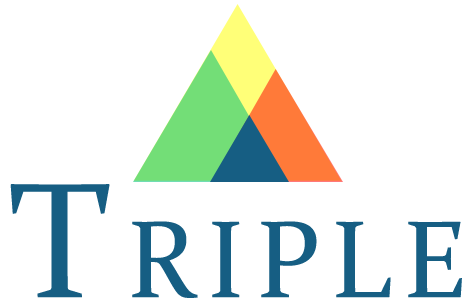About TRIPLE CARD
CARD Active
After receiving the card
Move from TRIPLE App to Card Wallet.
カードを受け取り後
TRIPLE AppからCard Walletへ移動します。
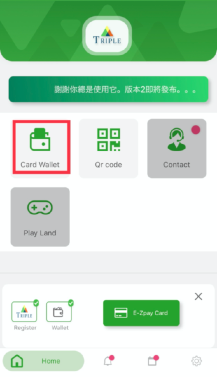
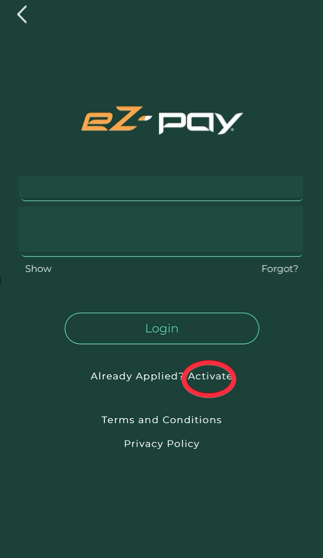
Tap Activate. Reading may take time depending on the communication status.
(Several seconds to tens of seconds)
This display is loading the page, so please wait for a while until the display disappears.
Activateをタップします。通信状態によっては読み込みには時間がかかる場合があります。
(数秒〜数十秒)
下記表示はページ読み込み中ですので、表示が消えるまでしばらくお待ちください。


What is your Passport/ID number?
Enter your passport number
→Continue
What is your Passport/ID number?
あなたのパスポート番号を入力
Continueをタップ
From above:
Select nationality
Enter TRIPLE ID
Enter CARD number
Example) 1234123412341234
Enter your registered name in the same alphabet as your passport.
Example) TARO YAMAMOTO
Enter the 3-digit CVC written on the back of the card.
上から:
国籍を選択
TRIPLE IDを入力
CARD番号を入力
例)1234123412341234
登録名をパスポートと同じアルファベットで入力。
例)TARO YAMAMOTO
カードの裏に書かれている3桁のCVCを入力。
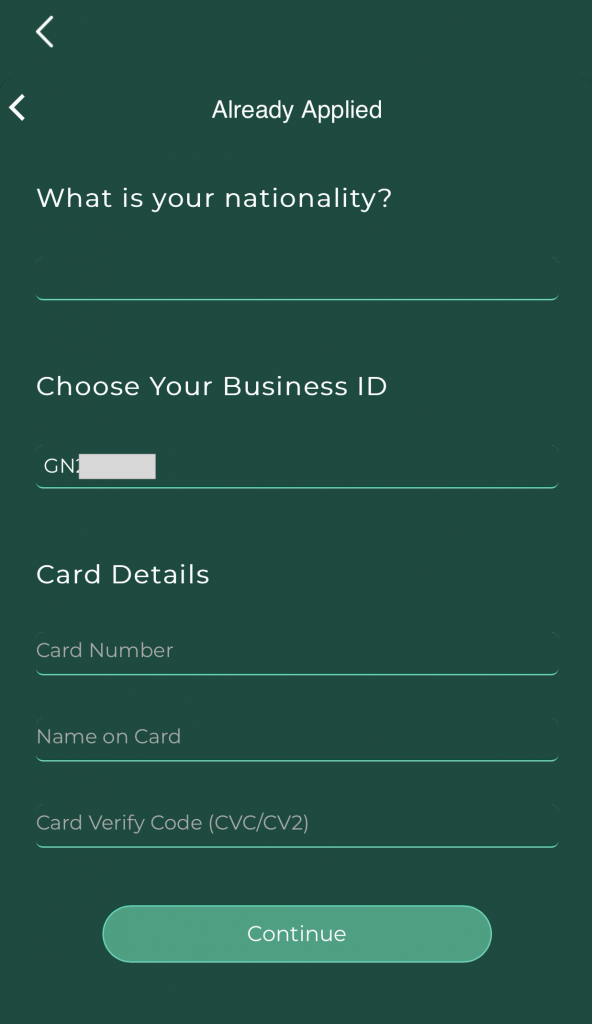
Tap Continue
Continueをタップします。
Sign.
署名を行います。
You can sign with your finger or stylus.
署名は指またはタッチペンで行えます
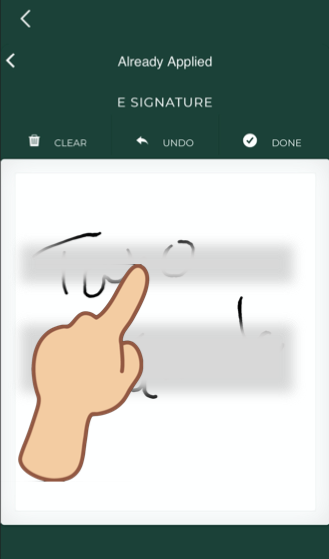
Points to note when uploading KYC images are displayed.
KYC画像アップロードでの注意点が表示されます。
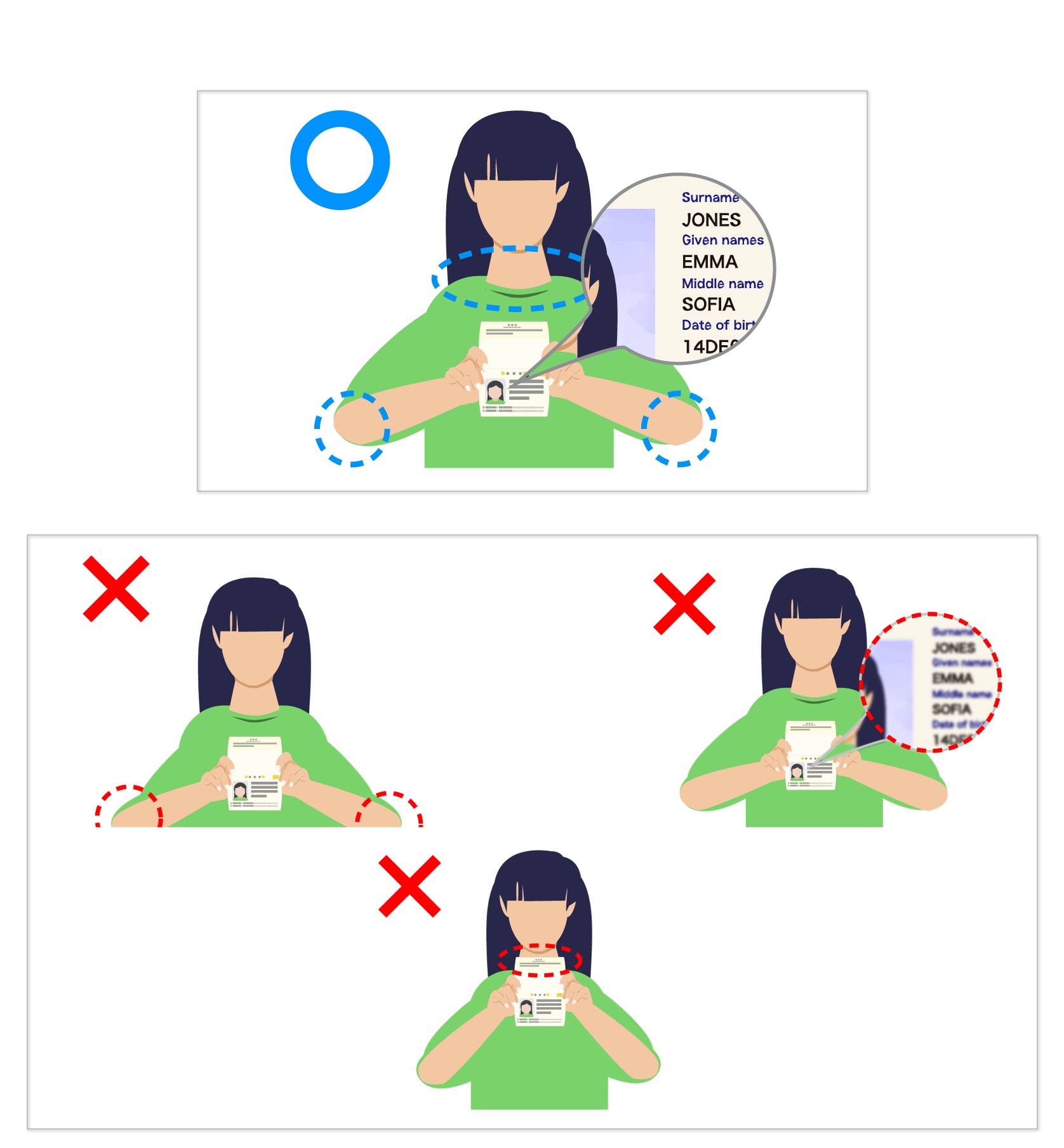
Please try not to block your neck while take the hand-held photo.
パスポートを持った状態の写真を撮るときは首がパスポートで隠れないようにしてください。
And also confirm the position of your elbow in a photo. Both elbow must be seen in the image.
また、両方の肘が完全に画像に写っている必要がありますので確認してください。
Please confirm that the image is clear before uploading kyc image, such as passport image and selfie image.
KYC image must be clear, must be the state in which the character in your passport can be read clearly.
If the image is blurring, Mastercard rejects your card activation.
パスポート画像やパスポートを持った画像などのKYC画像をアップロードする際には必ず画像が鮮明であることを確認してください。
KYC画像は鮮明でなければならず、パスポートの文字がはっきりと読める状態でなければなりません。
画像がぼやけている場合、Mastercardはカードのアクティベーションを拒否します。
After confirm your kyc images, tap Continue and Next button.
KYC画像の例を確認したら、[続行]と[次へ]ボタンをタップします。
Upload HEAD SHOT image.
The image size should be less than 2MB.
HEAD SHOTイメージをアップロードします。
画像サイズは2MB以下で行ってください。
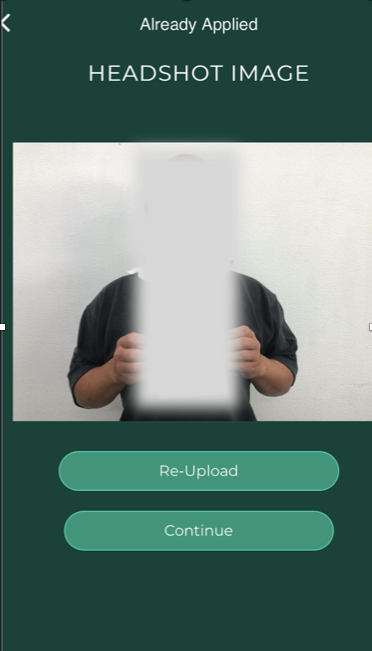
If you want to redo the upload, you can do it with Re-Upload.
アップロードをやり直したい場合はRe-Uploadで行う事が可能です。
Upload your passport image.
The image size should be less than 2MB.
パスポート画像をアップロードします。
画像サイズは2MB以下で行ってください。

Set your profession, country of residence, and password to log in to Card Wallet. You can change your password later.
When you tap Continue after entering, a 6-digit number will be sent to your registered mobile phone number by sms.
職業、居住国、Card Walletへログインするためのパスワードを設定します。パスワードは後で変更可能です。入力後Continueをタップすると、登録携帯電話番号に6桁の番号がSMSで送信されます。
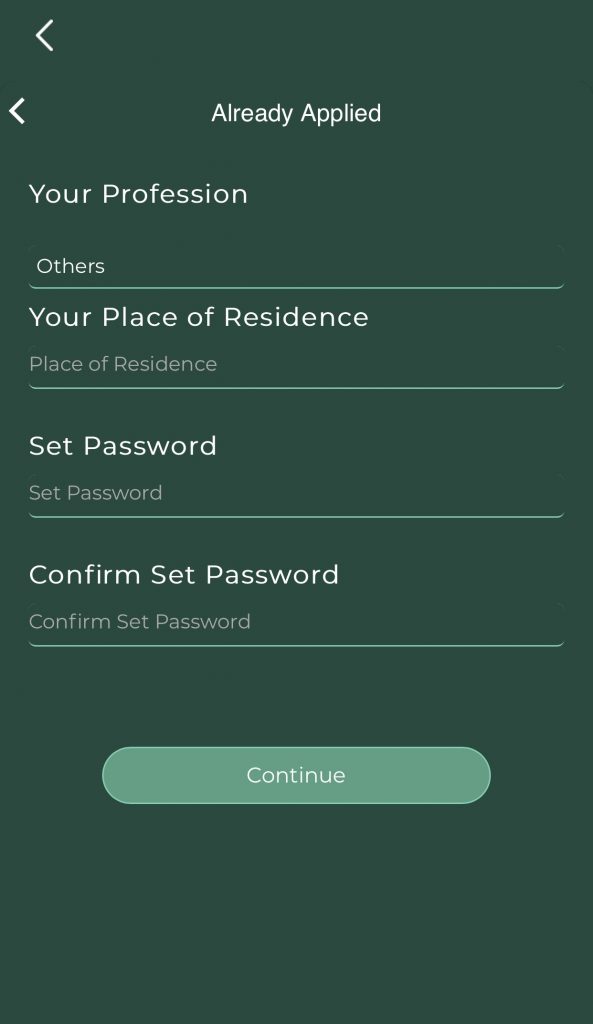

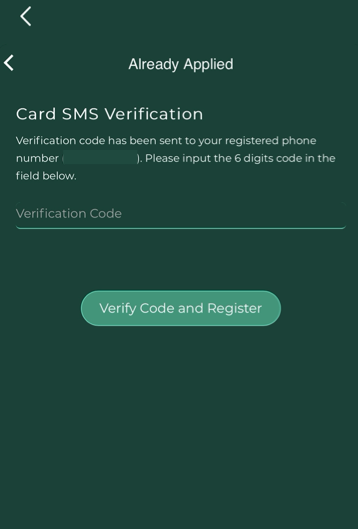
After entering the 6-digit number, tap Verify Code and Register.
6桁の番号を入力後、Verify Code and Registerをタップします。
Card Activate is completed above.
After this, the activation notice will be sent by SMS in 2 to 4 weeks if the submission is complete.
You will be able to use your card 1-2 business days after receiving the notification
以上でカードActivateは完了です。
この後は、提出内容に不備がなければ2週間から4週間ほどで、アクティベイト承認通知がSMSにて送られます。
その通知を受け取ってから1~2営業日後からカード使用が可能となります。

CARD Top up
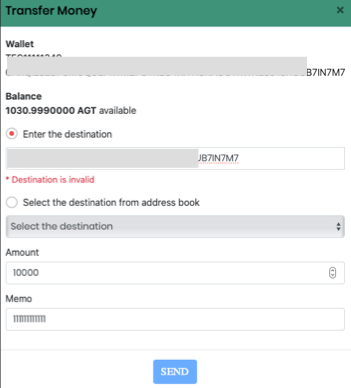 From there, send it to CardWallet.
There are two ways to do this.
Method 1. Log in to the SGP exchange.
Exchange AGT for TCT at OTC in SGP exchange
From there, send it to CardWallet.
There are two ways to do this.
Method 1. Log in to the SGP exchange.
Exchange AGT for TCT at OTC in SGP exchange
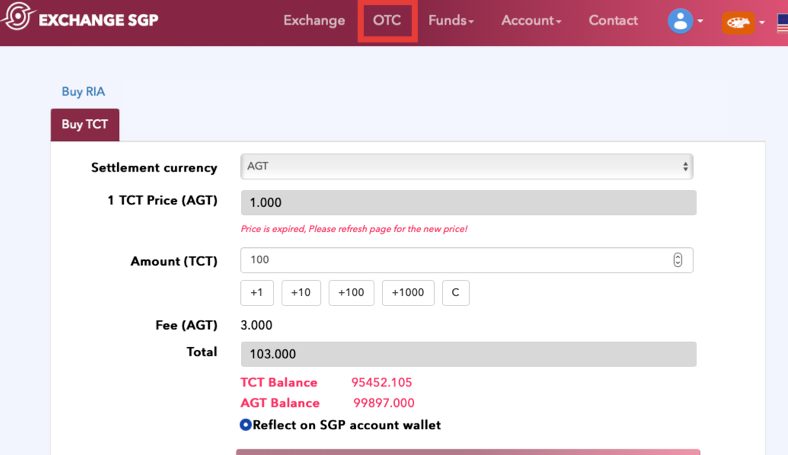 Send TCT to CardWallet with Funds Card Charge
Step.1
Send TCT to CardWallet with Funds Card Charge
Step.1
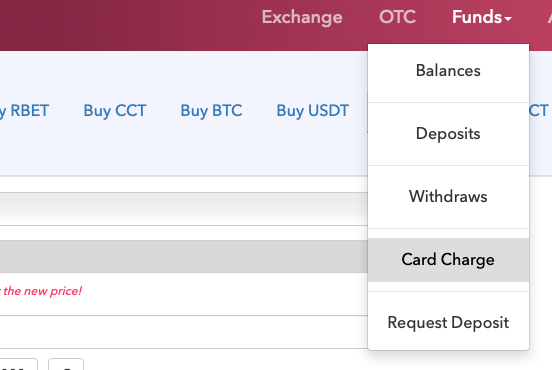 Step.2
Step.2
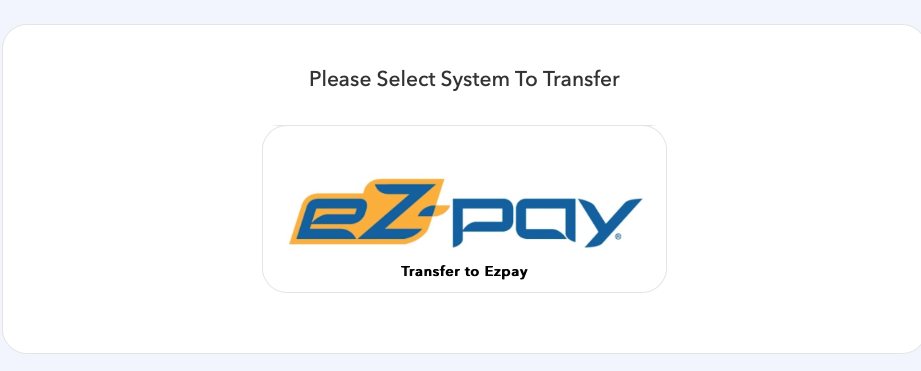 Step.3
Step.3
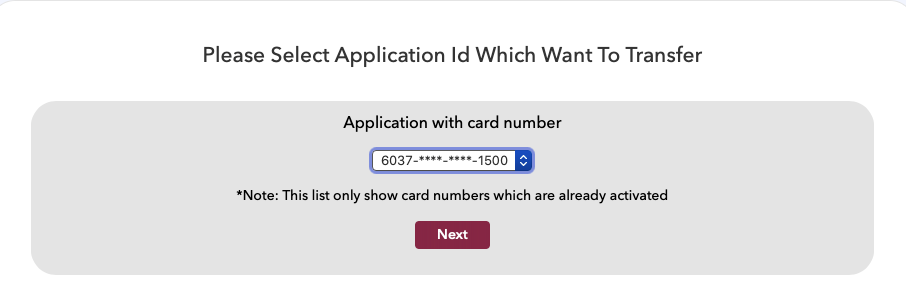 Enter the quantity you want to send to Card Walle.
Enter the quantity you want to send to Card Walle.
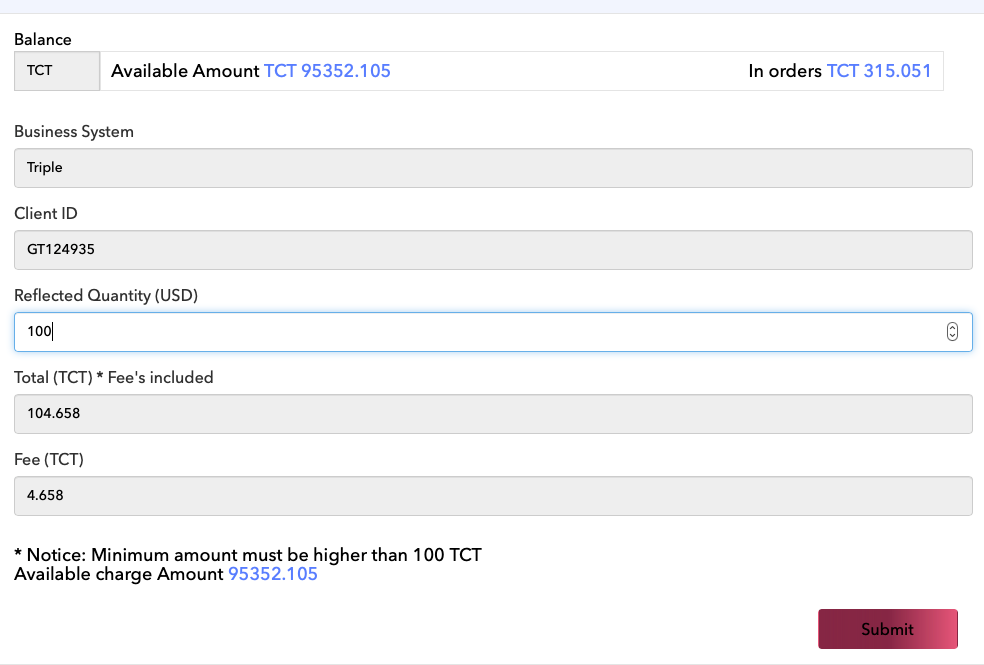 Tap Submit and enter your SGP exchange 2-step verification code to complete your application.
When the approval is completed, it will be reflected on CardWallet.
Tap Submit and enter your SGP exchange 2-step verification code to complete your application.
When the approval is completed, it will be reflected on CardWallet.
Method 2. Send from TRIPLE Wallet to CardWallet. Imagine this as performing an operation in SGP from TRIPLE Wallet using an API connection. (No special settings are required) Log in to TRIPLE Wallet → Tap Transfer to card
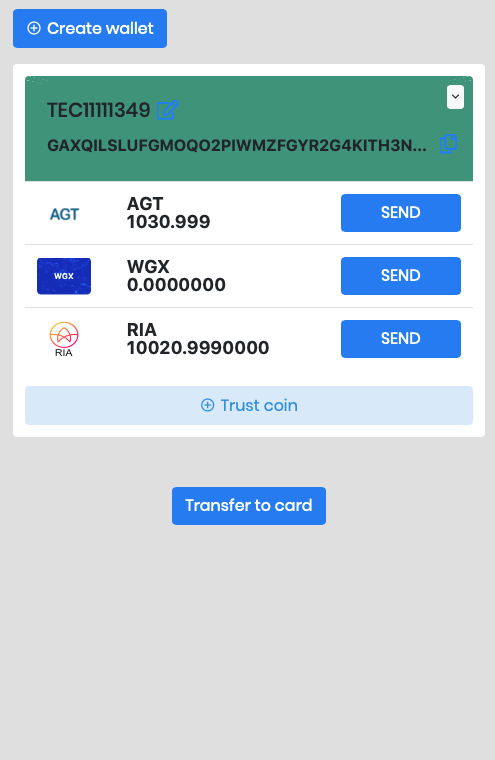 Tap ez-pay
Tap ez-pay
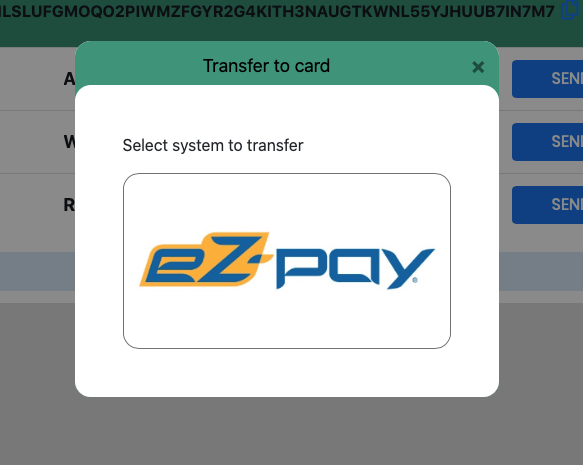 Select Card
Select Card
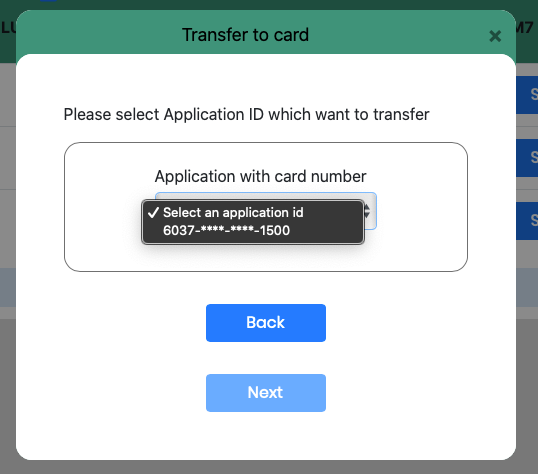 Displays the current AGT and TCT quantities on the SGP exchange.
Confirm and tap Transfer Card.
Displays the current AGT and TCT quantities on the SGP exchange.
Confirm and tap Transfer Card.
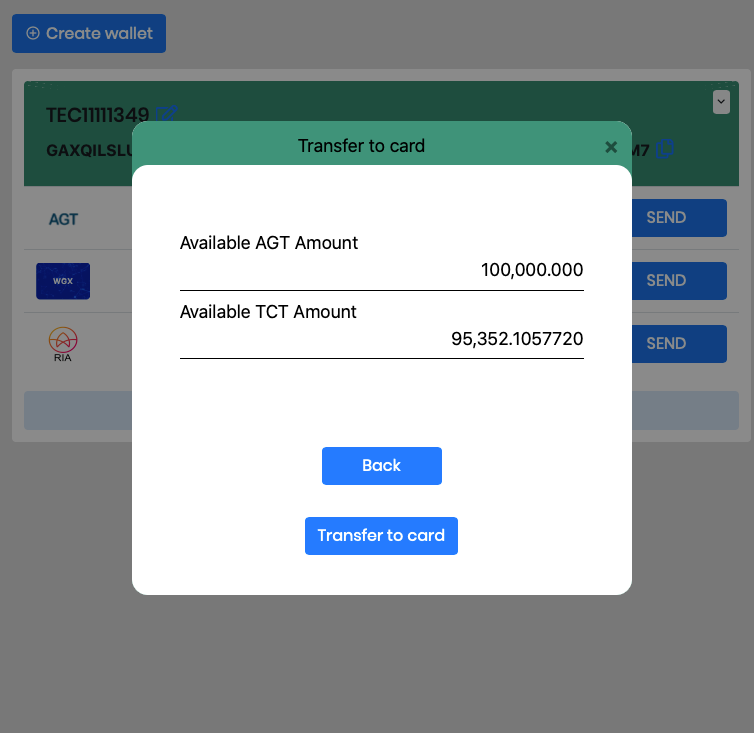 Enter the quantity of AGT you want to transfer.
If there is no TCT on the SGP exchange, it will automatically use the AGT in the SGP exchange.
Enter the quantity of AGT you want to transfer.
If there is no TCT on the SGP exchange, it will automatically use the AGT in the SGP exchange.
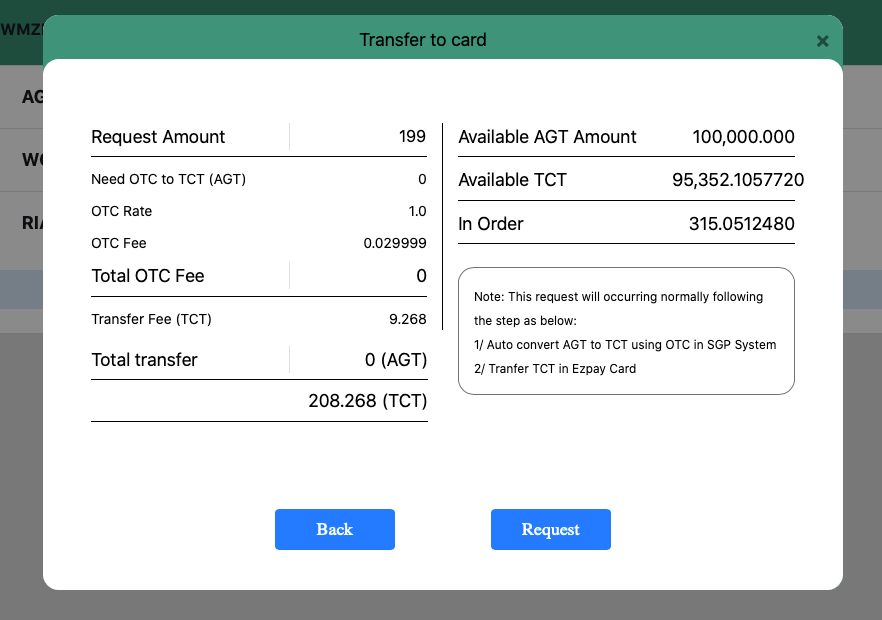 Enter your SGP login password.
Enter your SGP login password.
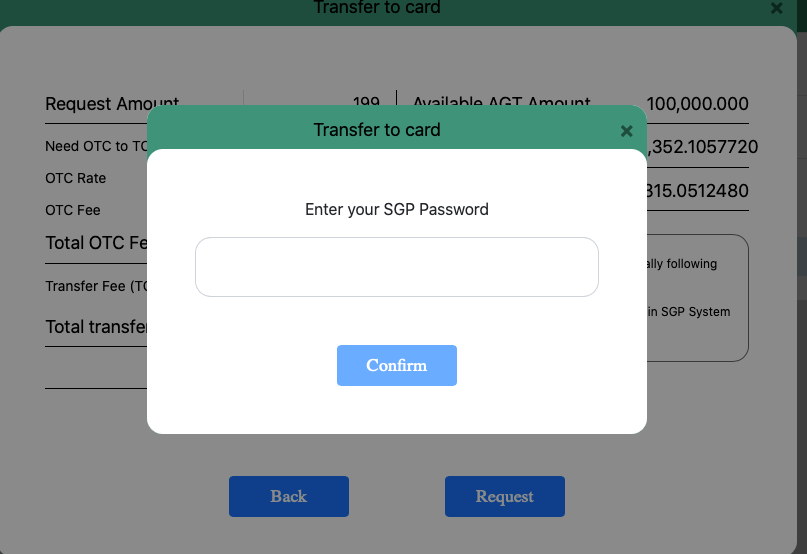 Enter the two-step verification code set on the SGP exchange. Once approved, it will be reflected in CardWallet.
Enter the two-step verification code set on the SGP exchange. Once approved, it will be reflected in CardWallet.
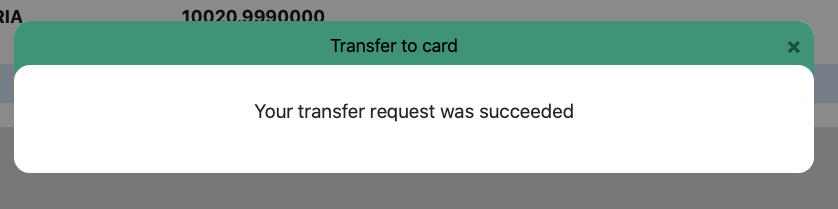
CARD Top up:Japanese
尚且つ国際ブランドの最終の承認が完了し、承認完了の通知をSMSで受け取っているユーザーのみが利用できます。
上記条件が満たされていない場合、各機能のボタンは表示されません。
まず最初にTRIPLE Walletから自分のSGP取引所アカウントにAGTを送信する必要があります。
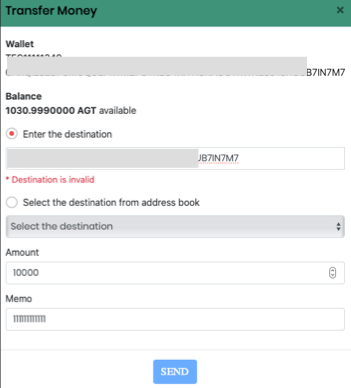
SGP取引所アカウントにAGTを送信後、
CardWalletに送信します。
これには、2つの方法があります。
方法1.
SGP取引所にログインして行う
SGP取引所内のOTCにてAGTをTCTに交換
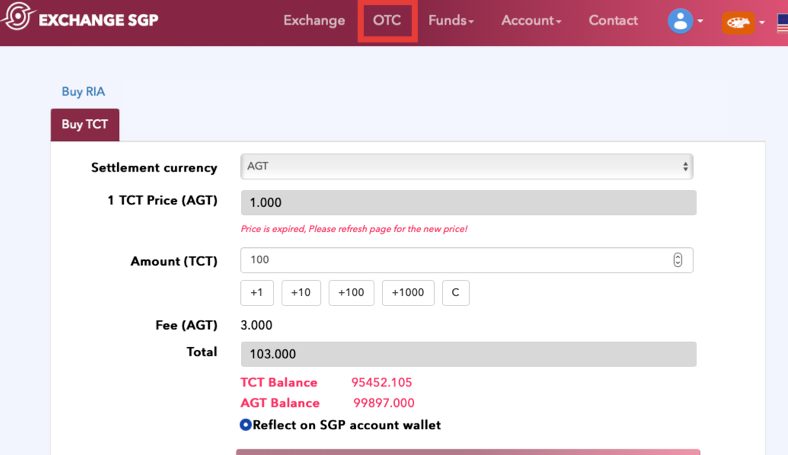
FundsのCard ChargeでTCTをCardWalletへ送信
Step.1
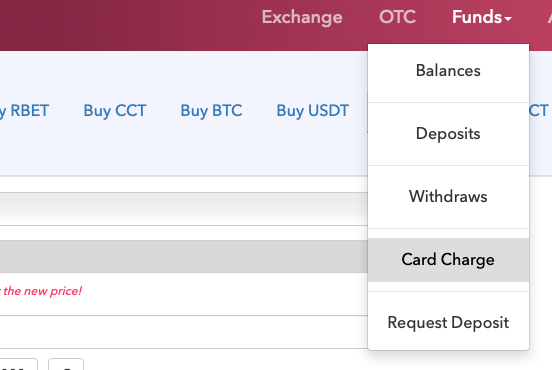
Step.2
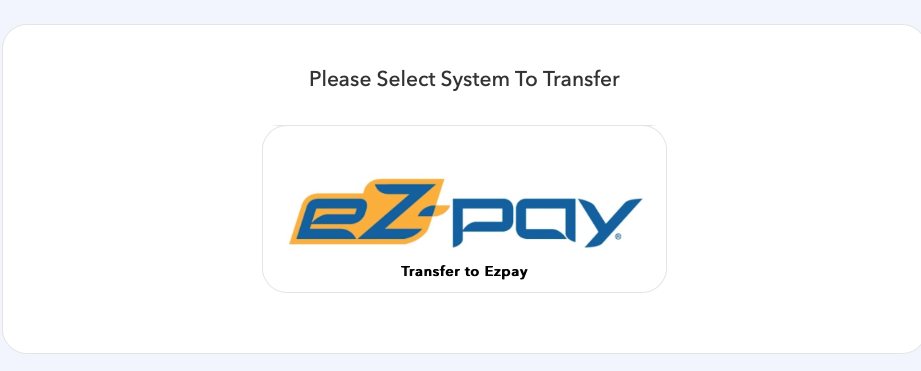
Step.3
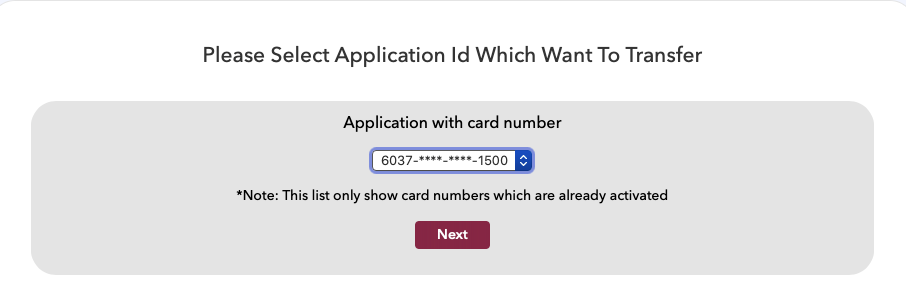
Card Walleへ送信したい数量を入力。
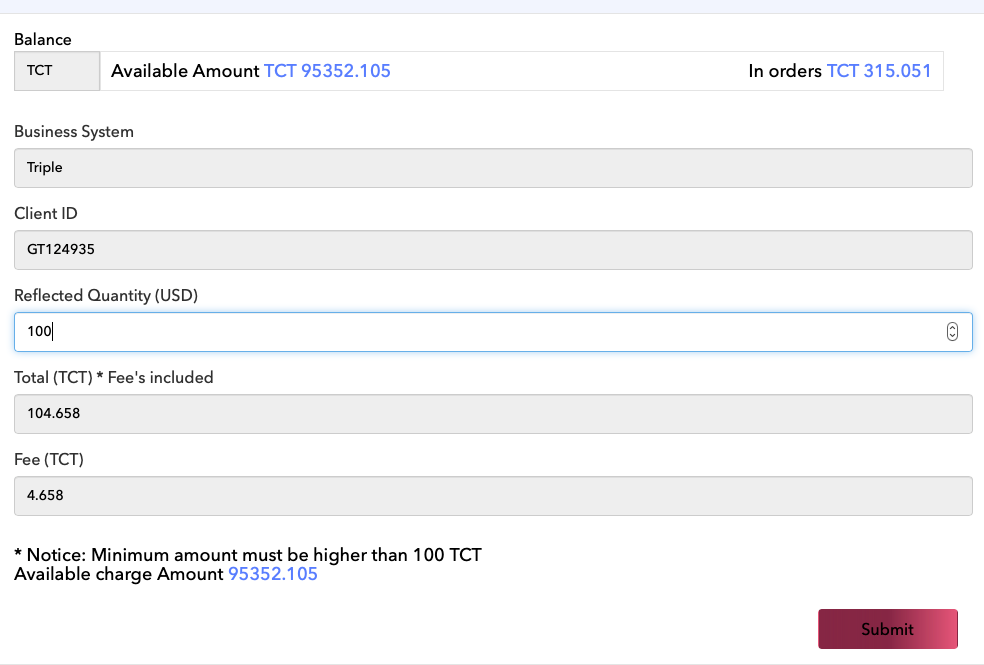
SubmitをタップしてSGP取引所の2段階認証コードを入力すれば申請は完了です。
承認が完了するとCardWalletに反映されます。
方法2.
TRIPLE WalletからCardWalletへ送信する
これはAPI接続を使ってTRIPLE WalletからSGP内の操作を行うとイメージしてください。(特別な設定を行う必要はありません)
TRIPLE Walletにログイン→Transfer to card をタップ
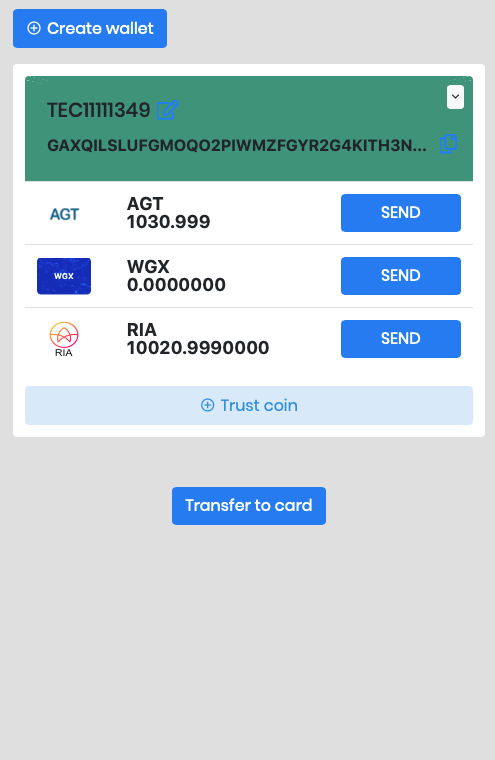
ez-payをタップ
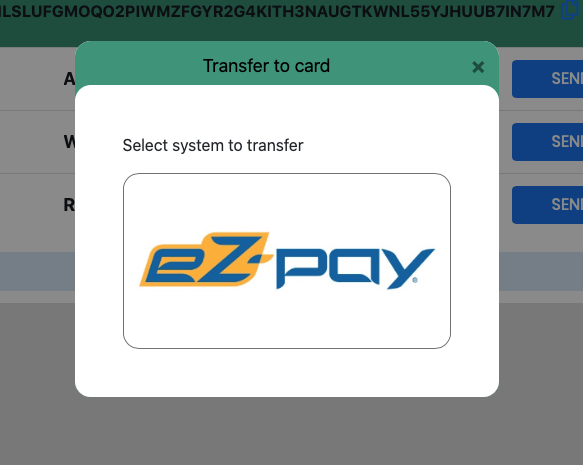
Cardを選択
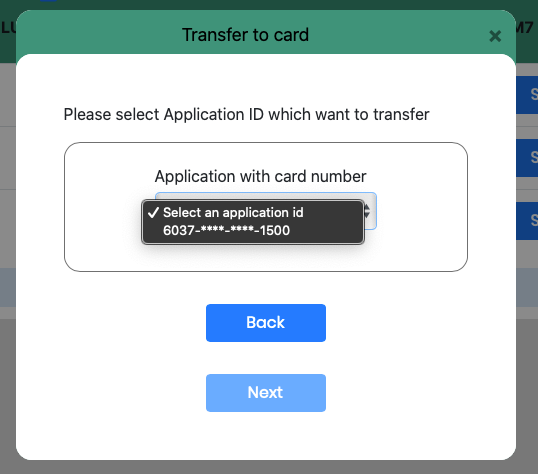
現在のSGP取引所内のAGTとTCTの数量が表示されます。
確認してTransfer Cardをタップ。
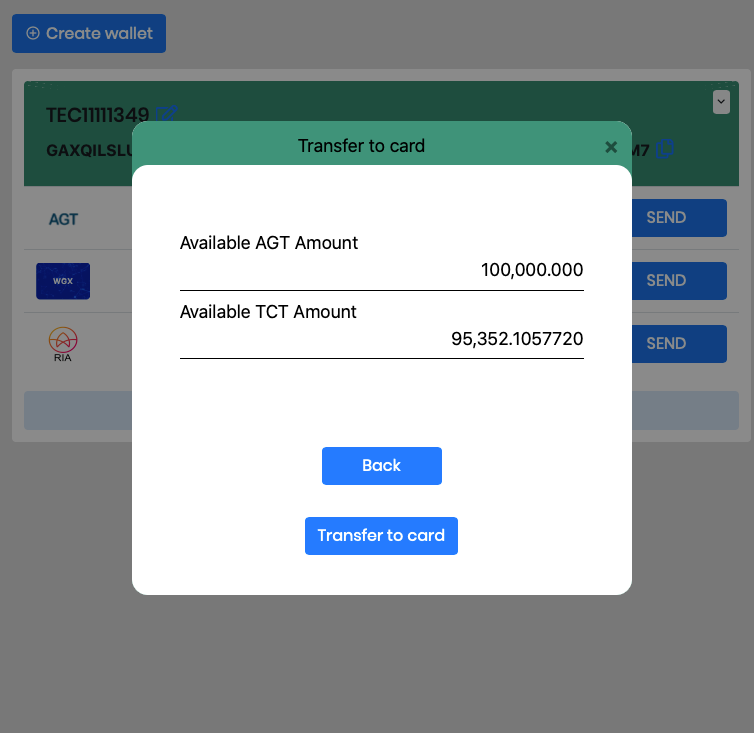
Transferを行いたいAGTの数量を入力します。
SGP取引所にTCTがなければ、自動的にSGP取引所内のAGTを使用します。
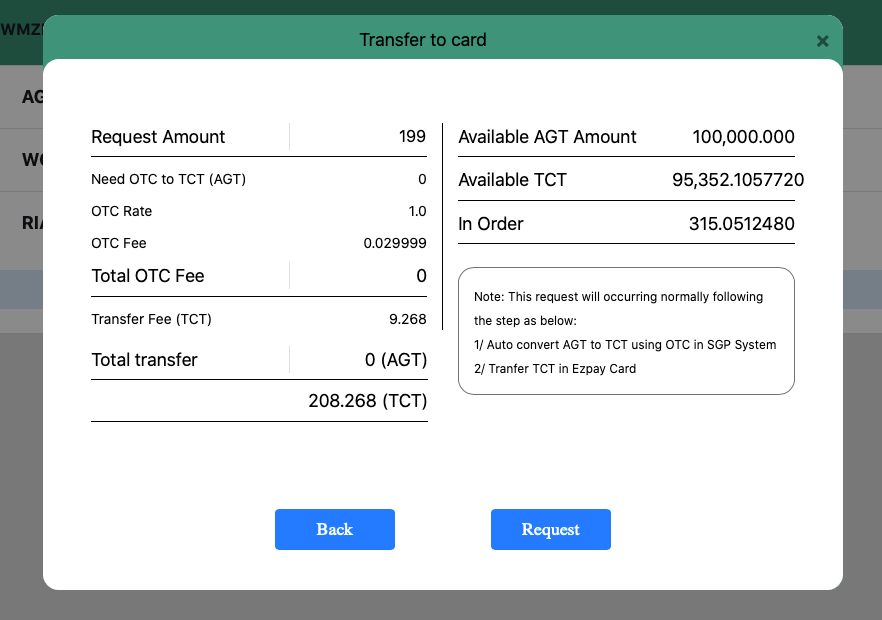
SGPのログインパスワードを入力します。
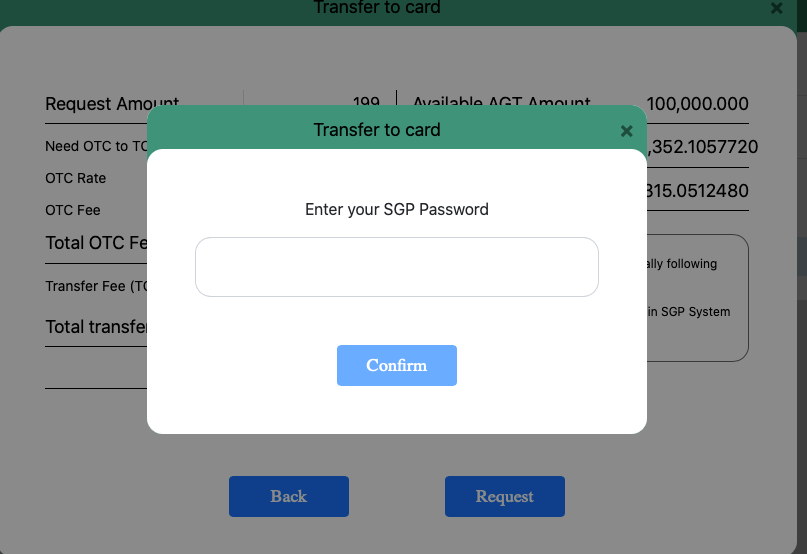
SGP取引所で設定している2段階認証コードを入力します。承認が下りるとCardWalletへ反映されます。
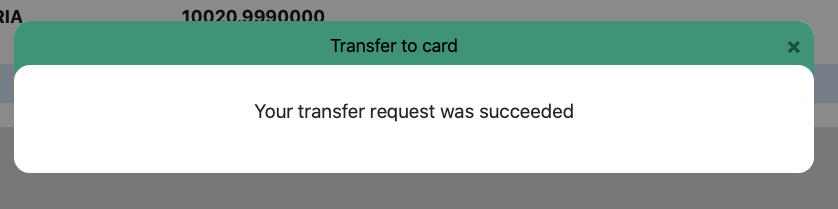
Need help ? or FAQ
1. Why is my transaction rejected? One possible reason is there is insufficient fund. Another possible reason is the transaction amount exceeds USD12,500. A maximum card limit is USD12,500. The other reason might be card status is not yet upgraded to Tier 3 (real name verification) and there’s limitation on all transaction and amount of money in card.
2. トランザクションが拒否されたのはなぜですか? 資金が不足していること可能性があるのですが。もう1つの可能性の理由は、取引金額がUSD12,500を超えていることです。デビットカードへのトップアップの限度額はUSD12,500です。ある1つの理由は、カードのステータスがまだTier 3(実名認証)にアップグレードされておらずので、 カードの金額に取引と残高の制限があります。
3. How do I update my personal information?
Please fill out form online in the customer support page and return to us by email to triple-support@ezpay-card.com We will reply you soonest possible.
3. 個人情報を更新する方法
カスタマーサポートページにオンラインでフォームに記入し、
triple-support@ezpay-card.comにメールしてください。こちらが早急に対応したいです。
4. How to I change my debit card phone number?
Please email to triple-support@ezpay-card.com We will reply you soonest possible.
4.デビットカードの電話番号を変更する方法
triple-support@ezpay-card.comにメールしてください。こちらが早急に対応したいです。
5. What if I didn’t receive sms verification code ?
Q: Please email to triple-support@ezpay-card.com We will reply you soonest possible.
5. 認証コード(SMS)が送られて来ない場合
triple-support@ezpay-card.comにメールしてください。こちらが早急に対応したいです。
6. What is login PIN and pay PIN ?
Login PIN is for you to login the mobile APP or website.
Pay PIN is for transaction including online transaction and spending at merchant.
6. ログインピンとピンコードは何ですか?
ログインピンは、モバイルアプリまたはWebサイトにログインするためのものです。
ピンコードは、オンライン取引や加盟店での支出(購買)取引用です。
7. My debit card has been lost or stolen. Who do I contact ?
Don’t worry. Email us immediately at triple-support@ezpay-card.com and we will take care of it.
7.デビットカードが紛失したり盗まれたり場合、誰に連絡しますか
ご心配しないでください。triple-support@ezpay-card.comのメールですぐに連絡をください。
8. My debit card has been blocked. Who do I contact ?
Please contact your customer service center.
8. デビットカードはブロックされました。誰に連絡しますか?
カスタマーサービスセンターに連絡してください
9. I have forgotten my memorable password. What do I do now?
Don’t worry. It takes simple steps to reset it. Please select “Forgot Password” > “How many card” > “Personal Information” > “Code Verification” > “New Password”
9. パスワードを忘れてしまいました。何かすればいいですか?
ご心配しないでください。パスワードリセットするのは簡単な手順です。
“Forgot Password” を選択して、そして “How many card” > “Personal Information” > “Code Verification” > “New Password”を進めてください
10. What are the fees and charges ?
Please refer to latest eZpay apps to see current fees and charges for debit card.
Please select “Account” > “Limit”
10. 手数料はいくらですか
eZpayのアプリで最新の手数料をご参照ください
“Account” > “Limit”を選択ください。
11. How do I know that my card is Tier 1 or Tier 3?
The debit card that you will be receiving is under tier 1 activaited,
In order for you to upgrade to tier 3 (Real Name Verification), please go to “Already Applied? Activate” to enter your passport number and pass through facial recognition together with your passport copy attach to the apps and sign on the apps as well.
11. 自分のカードがTier 1またはTier 3であることをどうやってわかりますか?
全て貰ってデビットカードはTier 1アクティベートされました。
Tier 3(実名認証)にアップグレードするには、 “Already Applied? Activate”を選択して、パスポート番号を入力して、アプリにサインして、添付したパスポートのコピーと顔認識を通過して、アクティベートの申請してください。
It will be updated at any time.....